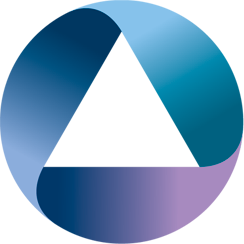The goal of this post is guide you through the steps of deploying Interlok containers in Kubernetes. Minikube is used, Minikube is a tool that makes it easy to run Kubernetes locally. As we all know; Kubernetes is an open-source platform for automating deployment, scaling, and operations of application containers across clusters of hosts, providing container-centric infrastructure.
Setting up your Minikube environment
You’ll already have docker installed so you can just follow the detailed instructions available to install from Minikube & kubectl. Once everything is installed you need to create a Minikube VM:
$ minikube start --kubernetes-version="v1.5.2" --vm-driver="hyperv" --memory=1024 --hyperv-virtual-switch="NATSwitch" --v=7 --alsologtostderrThe above command assumes the following:
- You are using Hyper-V as your hypervisor (Windows 10 FTW)
- You have a Virtual Switch set-up called NATSwitch.
Now we need to set the kubectl context to use Minikube and then verify everything is in working order.
$ kubectl config use-context minikube
$ kubectl cluster-info
$ minikube dashboardCreating your Interlok Config
For testing purposes we will create an Interlok instance using a jetty-message-consumer that returns the text “Hello World”. First create a project directory called interlok-kubernetes within that create another directory config and create an adapter config file with the following contents:
<adapter>
<unique-id>hello-world</unique-id>
<channel-list>
<channel>
<unique-id>channel</unique-id>
<consume-connection class="jetty-embedded-connection">
<unique-id>jetty-embedded-connection</unique-id>
</consume-connection>
<produce-connection class="null-connection" />
<workflow-list>
<standard-workflow>
<unique-id>workflow</unique-id>
<consumer class="jetty-message-consumer">
<destination class="configured-consume-destination">
<configured-thread-name>hello-world</configured-thread-name>
<destination>/*</destination>
</destination>
<parameter-handler class="jetty-http-ignore-parameters"/>
<header-handler class="jetty-http-headers-as-metadata"/>
</consumer>
<service-collection class="service-list">
<services>
<payload-from-metadata-service>
<template><![CDATA[Hello World!]]></template>
</payload-from-metadata-service>
</services>
</service-collection>
<producer class="jetty-standard-response-producer">
<unique-id>Send HTTP Response</unique-id>
<status-provider class="http-metadata-status">
<code-key>adphttpresponse</code-key>
<default-status>OK_200</default-status>
</status-provider>
<response-header-provider class="jetty-metadata-response-headers">
<filter class="remove-all-metadata-filter"/>
</response-header-provider>
<content-type-provider class="http-configured-content-type-provider">
<mime-type>application/json</mime-type>
</content-type-provider>
<send-payload>true</send-payload>
</producer>
</standard-workflow>
</workflow-list>
</channel>
</channel-list>
</adapter>It’s recommended to test the config is working as expected by starting your local Interlok instance and loading it.
Creating your Docker Container image
In the created directory (interlok-kubernetes) create a new Dockerfile:
FROM adaptris/interlok:snapshot-alpine
ADD config /opt/interlok/configAn image needs to created inside the minikube environment so let’s point docker at minikube and build the image.
$ eval $(minikube docker-env)
$ docker build -t hello-interlok:1.0.0 .Of course you can customise how you build your docker image; since our hello-world application is very simple, we don’t need any other additional libraries; for different ways to customise your docker container image check out the git project docker-interlok-template.
Create a Deployment
Next we create a Kubernetes Pod. A Pod is group of one of more containers. We use the kubectl run commands
$ kubectl run hello-interlok --image=hello-interlok:1.0.0 --port=8080
$ kubectl get deployments
NAME DESIRED CURRENT UP-TO-DATE AVAILABLE AGE
hello-interlok 1 1 1 1 2m
$ kubectl get pods
NAME READY STATUS RESTARTS AGE
hello-interlok-1091946548-qr64v 1/1 Running 0 37sOnce it’s started, then we can view deployments using kubectl get deployments which gives you a list of all the deployments; view the pods using kubectl get pods. The output of both should reference hello-interlok in one way or another. The important one here is the pod name; you’ll be needing that later.
Create a Service and expose it.
$ kubectl expose deployment hello-interlok --type=LoadBalancer
$ kubectl get services
NAME CLUSTER-IP EXTERNAL-IP PORT(S) AGE
hello-interlok 10.0.0.132 <pending> 8080:30082/TCP 6s
kubernetes 10.0.0.1 <none> 443/TCP 3h
$ minikube service hello-node
$ kubectl logs <pod_name>
INFO [hello-world] [StandardWorkflow] message [d5c1dfcd-404f-4695-b79e-18e1d2fec03f] processed in [2] msReferences: