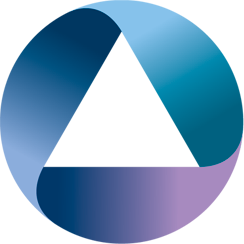So you’ve just heard that Interlok is available on docker hub and now your thinking what next?!
There are many options, but what this post will try and do is start to scratch the surface and explain the following:
- Building and running your first Interlok docker image
- Scaling using docker-compose
- Load balancing the scaled instance
Prerequisites
The following prerequisites are required:
- A knowledge of Interlok and its configuration files
- Docker and docker-compose installed.
Building and Running your first image
First things first the initial docker image, to do this we need some Interlok config and a Dockerfile. We’ll be working with a the programming classic “Hello World”, to do this in Interlok we’ll be using the jetty-message-consumer consumer and the payload-from-metadata service.
<adapter>
<unique-id>hello-world</unique-id>
<channel-list>
<channel>
<unique-id>channel</unique-id>
<consume-connection class="jetty-http-connection">
<port>8081</port>
</consume-connection>
<produce-connection class="null-connection" />
<workflow-list>
<standard-workflow>
<unique-id>workflow</unique-id>
<consumer class="jetty-message-consumer">
<destination class="configured-consume-destination">
<configured-thread-name>hello-world</configured-thread-name>
<destination>/*</destination>
</destination>
<parameter-handler class="jetty-http-ignore-parameters"/>
<header-handler class="jetty-http-headers-as-metadata"/>
</consumer>
<service-collection class="service-list">
<services>
<payload-from-metadata-service>
<template><![CDATA[Hello World!]]></template>
</payload-from-metadata-service>
</services>
</service-collection>
<producer class="jetty-standard-response-producer">
<unique-id>Send HTTP Response</unique-id>
<status-provider class="http-metadata-status">
<code-key>adphttpresponse</code-key>
<default-status>OK_200</default-status>
</status-provider>
<response-header-provider class="jetty-metadata-response-headers">
<filter class="remove-all-metadata-filter"/>
</response-header-provider>
<content-type-provider class="http-raw-content-type-provider">
<content-type>text/plain</content-type>
</content-type-provider>
<send-payload>true</send-payload>
</producer>
</standard-workflow>
</workflow-list>
</channel>
</channel-list>
</adapter> FROM adaptris/interlok:snapshot-alpine
ADD config /opt/interlok/config
EXPOSE 8081Now that we have that lets build and run it!
$ docker build -t interlok/hello-world:snapshot .
$ docker run --rm -p 80:8081 --name interlok-hello-world interlok/hello-world:snapshotSuccess! What the above commands will do is build an image using the Dockerfile in the current directory and tag it as interlok/hello-world:snapshot and then run it mapping the container port 8081 as localhost:80.
To test it and see whats happened:
$ curl -s http://localhost/hello-world
Hello World
$ docker images
REPOSITORY TAG IMAGE ID CREATED SIZE
interlok/hello-world snapshot 542feb3eb8d5 3 minutes ago 343MB
$ docker ps -a
CONTAINER ID IMAGE COMMAND CREATED STATUS PORTS NAMES
fab215bd069d interlok/hello-world:snapshot "/docker-entrypoin..." 58 seconds ago Up 57 seconds 5555/tcp, 8080/tcp, 0.0.0.0:80->8081/tcp angry_wescoffTo stop either run the following or Ctrl+C in the window:
$ docker stop interlok-hello-worldScaling with docker-compose
Now we have an image that builds we can use docker-compose to scale it.
version: '3.2'
services:
interlok:
build:
context: .
dockerfile: Dockerfile
image: interlok/hello-world:snapshot
environment:
JVM_ARGS: -Xmx256mTo run it:
$ docker-compose up --scale interlok=3As we can see from the output we have three running instances of Interlok container. These instances are only reachable from within the containers so we can test they are working using the docker-compose exec command:
$ docker-compose exec --index 1 interlok bash -c "wget -qO- http://localhost:8081/hello-world"
Hello World!
$ docker-compose exec --index 2 interlok bash -c "wget -qO- http://localhost:8081/hello-world"
Hello World!
$ docker-compose exec --index 3 interlok bash -c "wget -qO- http://localhost:8081/hello-world"
Hello World!To stop either run the following from the same directory or Ctrl+C in the window:
$ docker-compose downLoad balancing
The instances can now be scaled but aren’t reachable, what is needed is load balancer. Using the image dockercloud/haproxy we can update our docker-compose.yaml and introduce one:
The load balancer is containerised version of haproxy, the magic happens when it dynamically generates the contents of the load balancers configuration with a combination of environment variables and the mounted /var/run/docker.sock file.
The configuration:
version: '3.2'
services:
interlok:
build:
context: .
dockerfile: Dockerfile
image: interlok/hello-world:snapshot
environment:
JVM_ARGS: -Xmx256m
EXCLUDE_PORTS: 5555,8080
lb:
image: dockercloud/haproxy
links:
- interlok
volumes:
- /var/run/docker.sock:/var/run/docker.sock
ports:
- 80:80To run:
$ docker-compose up scale interlok=3To test:
$ curl -s http://localhost/hello-world
Hello WorldAnd to stop again either run the following from the same directory or Ctrl+C in the window:
$ docker-compose downTaking it Further
Now if we wanted extend the config a little and return the hostname as a part of the “Hello World” message we could and would end up with responses looking something like this:
$ curl -s http://localhost/hello-world
Hello World from 724ac45ded45!
$ curl -s http://localhost/hello-world
Hello World from 2171e7976497!
$ curl -s http://localhost/hello-world
Hello World from 6a6c8543f41f!How this is done isn’t covered here but the solution is available in a github project.
Summary
Docker is powerful tool that can be used in development life-cycle or as a part of a production stack. Interlok has working use cases of both, personally I’ve moved most of my development work over to it, creating purpose built images for testing and product demonstrations.
The load balancer dockercloud/haproxy is just another example of clever things docker can do for you.